Closed for Emergency System Mainenance
We are performing emergency system maintenance on the LDWA Website due to a situation outside of our control.
Rest assured, everyone's data is safe and there has not been any security incident.
The website is scheduled to be up running again on Thursday 18th July by the end of the day.